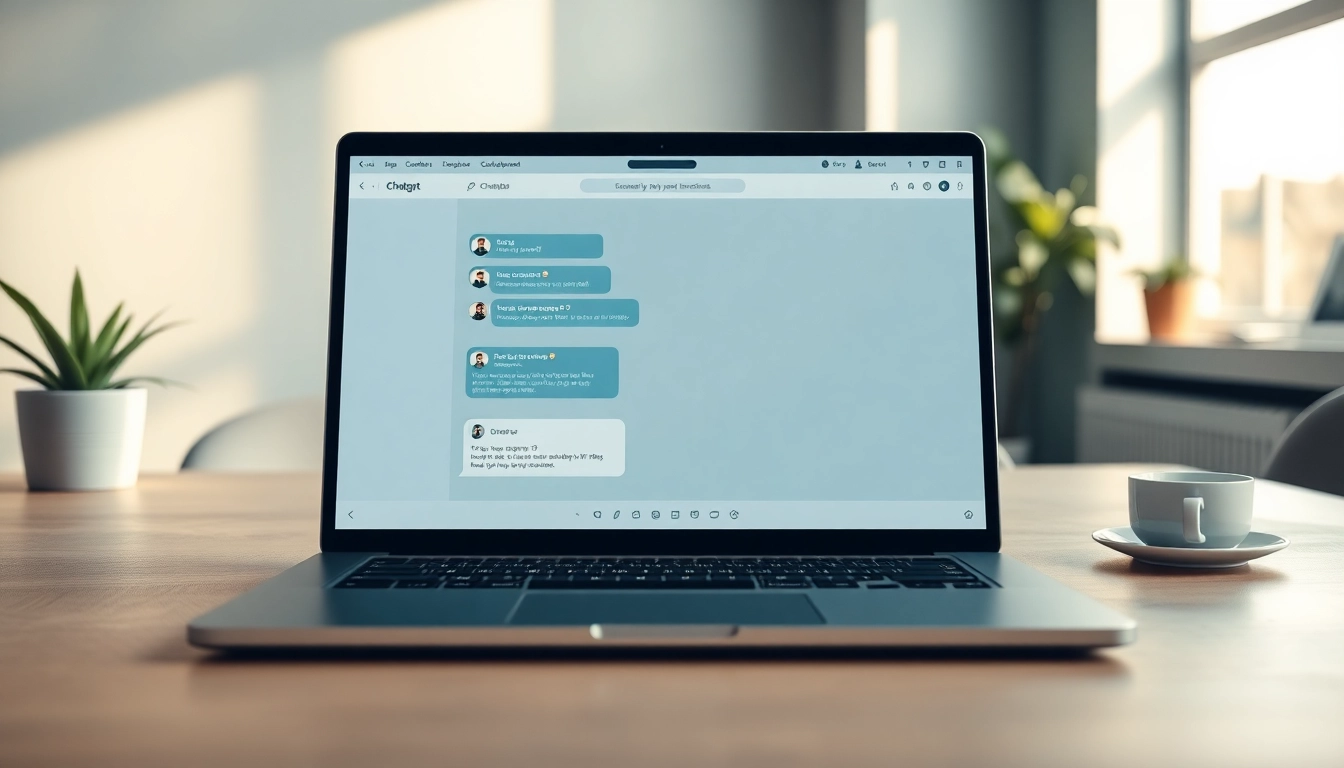Understanding the Features of a Canon Printer
The Canon Printer line-up is renowned for its innovative features and reliability. Understanding these features can aid in selecting the appropriate model for specific needs and ensuring optimal performance. This section explores key aspects, such as print quality, technology, connectivity options, and user interface design.
1. Print Quality and Technology
When it comes to print quality, the technology behind Canon Printers plays a significant role. Canon utilizes various technologies, including inkjet and laser printing, to meet diverse printing needs. The technology used directly affects the clarity, color accuracy, and overall output of the printed material.
Inkjet printers are known for their exceptional color vibrancy and detail, making them ideal for high-quality photos and graphics. The Canon PIXMA series, for instance, uses FINE (Full-photolithography Inkjet Nozzle Engineering) technology, which produces small droplets of ink, resulting in professional-level prints.
On the other hand, Canon’s laser printers are recognized for their speed and efficiency, perfect for office environments where large volumes of documents are printed. The LBP series incorporates innovative technology that ensures sharp text and high-speed printing, providing a reliable solution for business needs.
2. Connectivity Options Available
In today’s fast-paced world, connectivity options are crucial for effortless printing. Canon Printers offer various connectivity features, such as USB, Wi-Fi, and Ethernet. Wireless printers enable users to print from smartphones, tablets, or laptops without the hassle of cables.
Additionally, many models are compatible with mobile printing apps, such as Canon PRINT and Apple AirPrint, allowing for convenient printing from anywhere within range. This flexibility is essential, especially in remote work settings where multiple devices are used.
Furthermore, some advanced models support cloud printing, letting users access and print documents directly from cloud storage services. This feature enhances productivity and streamlines workflow by reducing the time spent transferring files to a local device.
3. User-Friendly Interface Design
A user-friendly interface is vital for ease of use, and Canon has invested in designing intuitive controls that simplify the printing process. Most Canon Printers feature LCD touchscreens that allow for straightforward navigation through settings and options.
Additionally, the accompanying mobile apps often provide guided setup and troubleshooting instructions, making it easier for users to get started or resolve common issues. The clarity of the printer’s interface helps users access various functionalities without confusion, enhancing the overall experience.
Choosing the Right Canon Printer for Your Needs
Selecting the right Canon Printer is pivotal and depends on individual requirements, whether for home or office use. This section explores the critical aspects to consider when choosing the right model.
1. Home vs. Office Use
Understanding the primary use of the printer is the first step in selecting the right model. For home users, a versatile all-in-one printer, like the Canon PIXMA, offers scanning, copying, and photo printing capabilities in one device. These printers are designed to cater to various needs, from homework assignments to personal projects.
Meanwhile, office environments often demand printers that can handle larger volumes of printing. Laser printers such as the Canon imageCLASS series are better suited for these scenarios due to their speed and efficiency. They can manage high-volume tasks while delivering consistent quality and performance.
2. Inkjet vs. Laser Models
Understanding the differences between inkjet and laser models can influence your purchasing decision. Inkjet printers are ideal for creative applications due to their superior color accuracy and the ability to print on various media types. They are typically more affordable upfront but may incur higher long-term costs due to ink replacement.
Conversely, laser printers excel in speed and cost-efficiency, especially for text-heavy documents. While their initial price may be higher, the longevity of toner cartridges usually keeps operational costs lower in the long run. Depending on print volume expectations, businesses may benefit from investing in a high-capacity laser printer.
3. Budget-Friendly Options
Finding a budget-friendly Canon Printer does not mean compromising on quality. The entry-level PIXMA and VIXIA models often provide excellent functionality at a lower cost. These models cater to everyday printing tasks and can meet the needs of casual users effectively.
While considering budget, it’s essential to factor in ongoing costs, including ink or toner replacements, paper, and any additional features. Some models are designed with affordable ink options or use refillable tanks which can further reduce printing costs over time.
Common Issues and Troubleshooting for Canon Printers
Even the best printers can experience issues. It’s crucial to know common problems and their solutions for maintaining optimal functionality. This section covers common issues and practical troubleshooting methods for Canon Printers.
1. Paper Jam and How to Fix It
Paper jams are one of the most common issues users will encounter. They often occur due to incorrect paper loading, using damaged or incompatible paper, or a malfunction in the printing mechanism. To fix a paper jam, start by turning off the printer and gently removing any stuck paper from the input and output trays.
Always ensure the paper is loaded correctly, and avoid overfilling the tray. Additionally, using high-quality paper can prevent jams and improve print quality. Regularly checking the printer for debris and cleaning the feed rollers can help minimize future occurrences of paper jams.
2. Connectivity Troubleshooting Steps
Connectivity issues can arise for various reasons, from Wi-Fi signal interference to device compatibility problems. If encountering connectivity issues, ensure that the printer is connected to the correct network and that devices are within range. Restarting the printer and reconnecting to the network often resolves these issues.
If the printer has a built-in diagnostic tool, running this can also help identify connection problems. Additionally, keeping the printer’s firmware updated is beneficial, as manufacturers periodically release updates to enhance connectivity and performance.
3. Regular Maintenance Tips
Regular maintenance is key to prolonging the life of any Canon Printer. Simple practices such as regular cleaning of print heads and maintaining proper ink levels can significantly enhance performance. Utilize the printer’s built-in self-cleaning option to remove clogs or dried ink.
Furthermore, routinely checking for and installing software updates ensures that your printer operates with the latest improvements and features, which can help prevent issues before they arise.
Optimizing Performance of Your Canon Printer
To get the most out of your Canon Printer, it’s essential to implement strategies that optimize performance and efficiency. This section discusses how to set up your printer correctly, best practices for usage, and the importance of software updates.
1. Proper Setup and Configuration
Proper installation and configuration are essential for optimal printer performance. Follow the manufacturer’s instructions carefully during setup, ensuring that all components are correctly connected, and that the printer is positioned in a suitable environment away from excessive heat or moisture.
Utilizing tools such as Wi-Fi Protect Setup (WPS) can enhance network security and connectivity efficiency, while maintaining proper settings enables better control over print quality and performance.
2. Best Practices for Printer Usage
Adhering to best practices can significantly prolong the life of a Canon Printer. For instance, avoid running the printer continuously without breaks as this can lead to overheating. Additionally, consider using draft mode for everyday printing tasks to save ink.
Ensuring that the correct media settings are selected based on the type of paper being used can also improve print quality. Regularly printing test pages can help identify any discrepancies in quality or color before running larger jobs.
3. Keeping Your Printer Software Updated
Printer software updates are vital in ensuring that the device operates effectively and securely. Regularly check for updates to the printer’s software and firmware, as these updates often include bug fixes and new features that can enhance usability.
Utilizing automatic software updates, if available, can help streamline this process, ensuring your printer is always running the latest version without the hassle of manual checks for updates.
Canon Printer Accessories and Upgrades
Enhancing your printing experience may involve investing in Canon Printer accessories or upgrades. Accessories can improve both functionality and the overall quality of prints while upgrades can enable advanced functionalities and capabilities.
1. High-Quality Replacement Ink
Using high-quality replacement ink is crucial for achieving optimal print quality. Canon offers specific ink cartridges designed to work seamlessly with their printers. These cartridges ensure that users get the most vibrant colors and sharp details in their printed materials.
Exclusive Ink Tank technology, like that found in MegaTank models, allows for a much more cost-effective solution by providing larger ink reservoirs that reduce the frequency of replacements, allowing users to print more at a lower price.
2. Essential Printer Add-Ons
Various helpful add-ons are available that can enhance functionality. For instance, a secondary paper tray can ease paper management for offices that work with multiple paper sizes and types. Duplex units for automatic double-sided printing can also save time and paper.
Moreover, using quality papers suited for your printing needs can significantly impact the outcome of your prints, making it worthwhile to experiment with various paper types to discover which produces the best results.
3. Upgrading for Advanced Features
Upgrading to a model with advanced features can be beneficial if your printing needs evolve. More advanced models might include duplex printing, larger paper capacities, and enhanced wireless connectivity options. Investing in such features can elevate productivity, particularly for office environments.
Some models also come equipped with features like borderless printing and advanced color management systems to cater to professional photographic needs, providing a wider color gamut and finer detail.